Daily Scheduler Calendar
Frequently Asked Questionsthen contact our support service
Questions
How can I capture the selected (posted) date in the daily scheduler calendar (in reservation mode)?
How can I change the calendar's size?
How to change from 24 to 12 hour format?
How to set events without times shown on calendar?
I haven't received the email with the download link or I lost the download link. How can I get it?
Do you include a multi-site license with the single purchase?
Are these extensions MAC compatible ?
Are these extensions ready for Dreamweaver CS4?
I'm getting this error message "Is not possible to create data structure.". What's happening?
I'm getting this error: "TypeError: THE_DOM has no properties" . There is a workaround?
What version works best for me: the standalone version or the online version?
Answers
How can I capture the selected (posted) date in the daily scheduler calendar (in reservation mode)?
If you are writing by yourself the form's processing code, then you need to know that the calendar put the reservation dates into hidden fields to allow the selected data to be posted just like normal form's fields:
<input type="hidden" name="selMonthcal1" />
<input type="hidden" name="selDaycal1" />
<input type="hidden" name="selHourStartcal1" />
<input type="hidden" name="selMinuteStartcal1" />
<input type="hidden" name="selHourEndcal1" />
<input type="hidden" name="selMinuteEndcal1" />
The following PHP code can be used to capture & print the selected date in this case:
$posted_date_start = $_POST["selYearcal1"]."-".$_POST["selMonthcal1"].
"-" .$_POST["selDaycal1"].
" ".$_POST["selHourStartcal1"].":".$_POST["selMinuteStartcal1"];
$posted_date_end = $_POST["selYearcal1"]."-".$_POST["selMonthcal1"].
"-" .$_POST["selDaycal1"].
" ".$_POST["selHourEndcal1"].":".$_POST["selMinuteEndcal1"];
echo date("Y-m-d H:i", strtotime ($posted_date_start));
?>
Note that you can easily use other date formats based on the PHP "date" function. Example:
Formatting Sample #2: September 17, 2008, 9:00 am
Code used: echo date("F j, Y, g:i a", strtotime ($posted_date_start));
Formatting Sample #3: Wed Sep 17 9:00:00 Eastern Standard Time 2008
Code used: echo date("D M j G:i:s T Y", strtotime ($posted_date_start));
Formatting Sample #4: 2008/09/17 9:00 am
Code used: echo date("Y/m/d g:i a", strtotime ($posted_date_start));
How can I change the calendar's size?
Line #111 - Increase/decrease the calendar size:
.yui-calendar td.calcell {
padding:.3em .4em;
border:1px solid #E0E0E0;
text-align:center;
vertical-align: top;
}
For the calendar "Type #2 - Large Calendar" go to the file "DCDailyScheduler.css" and there you will find the following styles:
Line #190 - Increase/decrease the calendar size:
.yui-calendar td.calcell .h{
padding:0px 0px;
width:100px;
min-height:100px;
text-align:right;
vertical-align: top;
}
mCfg.MDY_DAY_POSITION = 2;
mCfg.MDY_MONTH_POSITION = 1;
... change those lines to:
mCfg.MDY_DAY_POSITION = 1;
mCfg.MDY_MONTH_POSITION = 2;
Follow these steps:
- In your page you must change the reference to the public.js file to an absolute reference, for example (absolute path to the site's root):
<script type="text/javascript" src="/DC_DailyScheduler/public.js"></script>
- Open the file “public.js” and in the line #1 change the path to the calendar folder (absolute path to the site's root), example:
var pathCalendar = "/DC_DailyScheduler";
- Open the File “DCDailyScheduler.js” and in the line #1 make the same change than above, example:
var pathCalendar = "/DC_DailyScheduler";
...note that the leading "/" means that the folder is located in the main site's root folder. If you want to put the folder into the "templates" folder then this will be the correct value:
var pathCalendar = "/Templates/DC_DailyScheduler";
How to change from 24 to 12 hour format?
To change the 24-hour clock to 12-hour clock go to the file "DCDailyScheduler.js", find the setting mCfg.MILITARY_TIME = 1; in the first lines and change it to 0 to use a 12-hour clock.
How to set events without times shown on calendar?
Select the setting shown in this image:
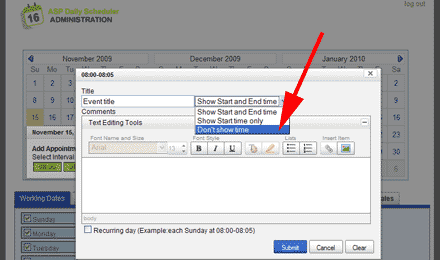
Mark the checkbox shown in this image:
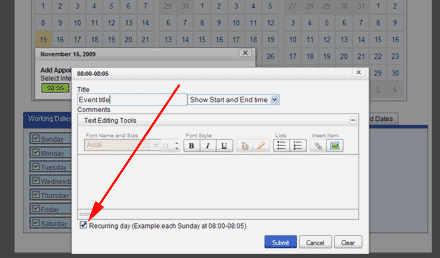
Note: Supports recurring events on weekly basis, ex.: all Mondays at 09.00 AM, all Saturdays at 10.00 PM, etc. Note: only recurring events of weekly frequency are supported.
Open the file "DC_DailyScheduler/DCDailyScheduler.css", find this:
.yui-calendar td.calcell .h .in_events .ev{
font-size:11px;
font-weight:normal;
}
... and change it to (example):
.yui-calendar td.calcell .h .in_events .ev{
font-size:10px;
font-weight:normal;
}
That sample modification will decrease the font size from 11 pixels to 10 pixels.
To change the font size of the time text in the cell, find this:
.yui-calendar td.calcell .h .in_events .ev .t{
font-size:10px;
}
... and change it to (example):
.yui-calendar td.calcell .h .in_events .ev .t{
font-size:8px;
}
That sample modification will decrease the font size from 10 pixels to 8 pixels.
If you want to change the cursor icon with the question mark, locate this:
.yui-calendar td.calcell .h a:hover{
background-color:#6699CC;
color:#ffffff;
cursor:help;
}
... and change it to (example):
.yui-calendar td.calcell .h a:hover{
background-color:#6699CC;
color:#ffffff;
cursor:pointer;
}
That sample modification will replace the question mark cursor with the classic hand cursor for links.
http://www.adobe.com/exchange/em_download/
If you have more than one extension manager installed in your computer, then open the version related to the Dreamweaver version where you want to install the extension and open the .MXP file from there.
I haven't received the email with the download link or I lost the download link. How can I get it?
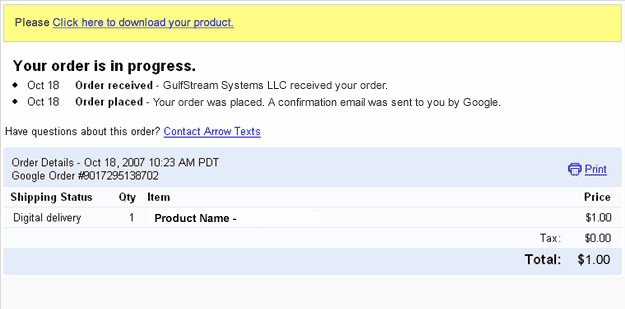
After accessing that link you will get a copy of the product and a copy of the download link will be sent to your email address. Please be sure to check your spam/bulk mail folder if you don't see the email into your inbox.
Do you include a multi-site license with the single purchase?
1- You can use it on all your computers.
2- You can use the extension on as many websites as you want (no limit), this includes your own websites and websites created by you for other pleople.
3- You are not allowed to redistribute the extension to other users.
4- You are not allowed rebrand or resell the product.
Are these extensions MAC compatible ?
Are these extensions ready for Dreamweaver CS4?
Yes, our extensions are compatible with the most recent Dreamweaver versions.
We also support older Dreamweaver versions, usually Dreamweaver MX, MX 2004, DW 8, CS3 and CS4.
If you are testing your page directly from your local hard disk in IE 7, this message appears:
"To help protect your security, Internet Explorer has restricted this webpage from running scripts or ActiveX controls that could access your computer. Click here for options."
In IE 7 this message appears when you test a web page that contains a script or Flash item directly form your local hard disk. When you upload your page to an online web server that message does not appear.
The address from a web server must start with http:// or https:// . On the other hand if the address start with C:\ or file:// then you are testing it from your local hard disk.
Just upload your web page to your web site and you will see that the error disappears.
I'm getting this error message "Is not possible to create data structure.". What's happening?
Please, change the "Links relative to" setting in the site configuration options (Dreamweaver 8 or later).
If this setting does not solve the problem, then follow these steps:
- Restart Dreamweaver
- Be sure that you have a local web site defined in Dreamweaver
- Open the page where you want to insert the extension(this page must be saved previously into your web site)
- Try to insert the extension again
I'm getting this error: "TypeError: THE_DOM has no properties" . There is a workaround?
- Check if you have defined a local web site at dreamweaver.
- Check if you have saved the page into your local web site.
- If you are using Dreamweaver templates, check if your templates allow an "Editable Region" in the <HEAD> section of the HTML code.
- After these checks, please restart your Dreamweaver and try again.
What version works best for me: the standalone version or the online version?
If you have previous experience developing web sites in Dreamweaver and your server supports the required scripts (PHP or ASP) then the standalone version fits better for you. On the other hand if you are looking for an extremely easy solution with no requirements from your web server then we recommend you the online service.
What is the price of these products?
The standalone calendars are one time purchase products: after the purchase you will get a copy of the software that you can install, configure and use in your web sites. On the other hand the online calendar service has a monthly fee since in this case we host your calendar in our own services making the entire process of installation and configuration much easier and faster.
How do I set write permissions on the required folders?
For Linux/Unis servers: FTP programs ("clients") allow you to set permissions for files and directories on your remote host. This function is often called chmod or set permissions in the program menu.
In the first image, look at the last column - that shows the permissions. It looks a bit confusing, but for now just note the sequence of letters:
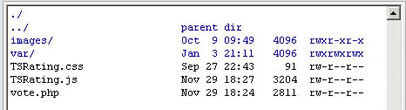
Right click the folder or files to set permissions, and usually a popup screen will appear (see the second image):
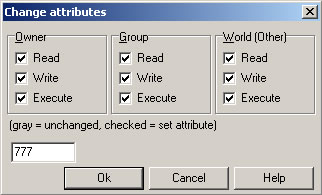
Don't worry about the check boxes. Just delete the 'Numeric value:' and enter the number you need - in this case it's 777 or simply mark all checkboxes. Then click OK.
For Windows Servers: There should be an option in your web hosting control panel to set write permissions. If it's not present, you may can contact your web hosting service and request the write permissions for the ASP code.